Quick Guides for CCDConnect & D2L
Use these QuickGuides to navigate your way around CCDConnect and D2L or contact our office with questions regarding any of these processes.
D2L Student Guide
Learn how to log in to D2L, learn about your course home pages, attendance tab, and more.
CCD Connect
Add a Course
Go to CCD Connect-Navigate-Planner. Find the course in your list of suggested classes, or use the Search button. Click Add to Term, and select the semester. Click on View/Edit Schedule. Open the Sections button next to the course name. Find the section you want, drag and drop to your calendar, and click Register. Video coming soon!
Add a Paired Course
A paired course consists of two linked classes that must be taken together in the same semester. For a math pairing, find the 100-level section that you want using the above instructions. It must have a blue oval icon that says "Math w/Co-Requisite". Drag and drop into your calendar. Then scroll below the calendar in View/Edit Schedule and look for a big yellow box. Click View Co-Requisite in the yellow box. Click Add to Schedule, then close the pop-up. Click Register. For English paired classes, start with the CCR094 class first. Video coming soon!
Authorize COF
This quick guide provides basic instructions on how to authorize the use of the College Opportunity Fund (COF) stipend.
Check Drop/Withdrawal Dates
This quick guide provides basic instructions on how to check the last day classes can be dropped (no penalty) or withdrawn (full financial obligation to the college with transcript notation).
Check Final Grades
This quick guide provides basic instructions on how to access final grades after the end of the term.
Degree Works
This quick guide provides step-by-step instructions on how to track your degree progress and graduate on-time by utilizing Degree Works in CCDConnect.
Drop/Withdraw from a Class
This quick guide shows you how to drop or withdraw from a class in CCDConnect.
Request an Official Transcript
This quick guide shows you how to request an official copy of your CCD Transcript.
Update Address
This quick guide provides basic instructions on how to update your address.
Update Emergency Contact
This quick guide provides basic instructions on how to update your emergency contact.
Waitlist Guide for Students
This quick guide provides instructions on how to wait-list for a course that is full. For a list of Frequently Asked Questions regarding the waitlist, please review the Waitlist FAQ for Students.