
CCD Students may use these instructions to connect personal devices to the CCD-NET Wi-Fi for Internet access.
On the Auraria Campus, login to "CCD-Guest" Network in the Cherry Creek, Confluence, Bear Creek, and Clear Creek buildings.
There are three additional free Wi-Fi networks across campus, depending on the building where you are located:
You may need to open a browser to accept the terms and conditions to join the guest network.