Faculty Resources
Thank you for taking an interest in the Accessibility Center (AC) and the needs of our students with disabilities. When you receive a student accommodation letter, we are here to support you in implementing accommodations in your classroom.
Resources for Faculty
For accessibility training, guidelines, and additional support making your courses accessible, please visit the Teaching Learning Center.
Accommodated Testing
All faculty and instructors must submit accommodated tests through RegisterBlast. Contact the Testing Center for additional instructions and questions.
Syllabus Statement
ADAAA (Americans with Disabilities Act Amendments Act of 2008): All students who identify themselves to faculty as having a disability or suspect that they have a disability are encouraged to contact the AC. Faculty members are not obligated to provide accommodations without proper notification from the AC. Students may also contact AC staff by telephone to make an intake appointment at 303-556-3300 or by email at CCD.Access@ccd.edu.
Tips for Universal Design in the Classroom
A classroom experience designed with Universal Design for Learning (UDL) guidelines is preferred. UDL creates an inclusive learning environment for a variety of learners through flexibility where information is presented in multiple ways.
- Provide electronic versions of your handouts. Students who cannot read printed materials have access to listen to electronic versions of text through specialized software available at CCD.
- Use multiple modes to deliver content. Some students learn better by reading, others by listening, others by doing, and others by seeing pictures. Using a variety of teaching methods motivates and engages more of your students to understand concepts essential to their success in your class.
- When working with technology, do not rely solely on visual cues. For example, if it is common to click on an icon to accomplish a task, imagine a blind student trying to find that icon on a screen. What keyboard shortcuts can you provide as an alternative to visual cues on the screen?
- When showing a video, you must use closed-captioning to convey the information to deaf students. You will find that many students learn better by reading the information. These include ESL students, read/write learners, those in a loud classroom, and those who are hard of hearing. With audio material, have a transcript available for deaf students.
- Protected PDF files are not accessible to screen-reader software. If you use these files for your material, be prepared to offer an alternative option to your students with reading disabilities. Word documents are accessible. Students with learning disabilities, dyslexics, students with ADHD, people with vision issues such as cataracts and macular degeneration, and blind students use screen-reader software to read.
- Communicate with your students and get feedback. Elicit feedback via questions, clickers, surveys, discussion boards, or informal quizzes. Allow feedback to be given in many forms, not just orally.